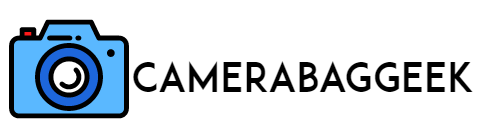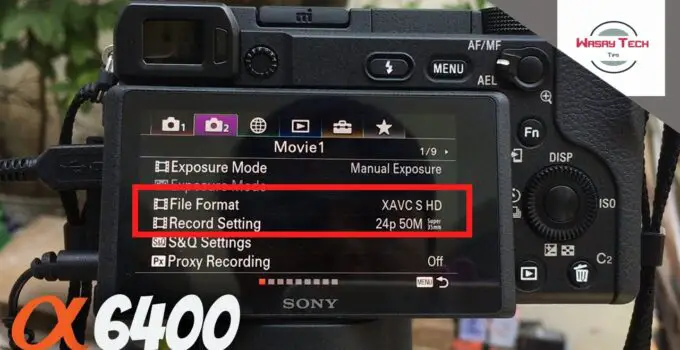How Can You Change the FPS on Your Sony Camera?
Are you looking to adjust the frames per second (FPS) on your Sony camera to achieve cinematic footage or smooth slow-motion shots?
Sony cameras are renowned for their versatility, allowing you to fine-tune FPS settings for various creative needs.
Whether you’re shooting dynamic action sequences or capturing a cinematic vibe, changing the FPS is a simple yet impactful adjustment.
This guide will walk you through the steps to modify FPS settings on your Sony camera, explore the differences between available frame rates, and ensure you get the best results for your project. Let’s dive into the details!
Here how to change camera angle on fortnite Xbox?
How to set fps in camera?
Setting the frames per second (FPS) on a camera is an essential step in controlling the look and feel of your video. Here’s a quick guide:
- Access the Settings Menu: Turn on your camera and navigate to the video settings or shooting settings menu, depending on your camera model.
- Find Frame Rate Options: Look for “Frame Rate,” “FPS,” or a similar option in the menu. Some cameras group this under video resolution settings (e.g., 1080p 60fps).
- Select Your Desired FPS: Choose a frame rate that matches your creative needs. Common options include 24fps for cinematic shots, 30fps for standard videos, or 60fps for smooth slow-motion.
- Confirm and Exit: Save your selection, and the camera will apply the chosen frame rate.
Remember to match FPS to your shooting environment and the final output format to ensure smooth playback and compatibility.
How to change fps on Sony A7iii?
Changing the FPS on a Sony A7III is straightforward and allows you to tailor your video recordings to your creative needs. Here’s how:
- Access the Menu: Turn on the camera and press the Menu button. Navigate to the Camera Settings tab, usually marked with a camera icon.
- Select Movie Settings: Go to Movie Settings or File Format.
- Choose Frame Rate: Under Record Settings, you’ll find frame rate options such as 24fps, 30fps, or 60fps, depending on your file format selection. Higher frame rates (e.g., 120fps) are available for slow-motion shots when using Full HD.
- Save Your Selection: Highlight the desired FPS and confirm the setting.
For cinematic shots, use 24fps; for smoother motion, opt for 60fps or 120fps. Remember, higher FPS settings consume more storage, so plan accordingly based on your project and available memory.
How to set Sony A7iv to 24fps?
Setting the Sony A7IV to record at 24fps is easy and ideal for creating cinematic-style videos. Follow these steps:
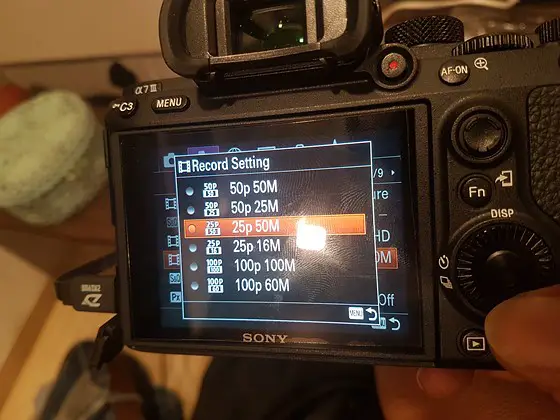
- Access the Menu: Turn on your Sony A7IV and press the Menu button. Navigate to the Shooting tab, represented by a camera icon.
- Select File Format: In the Movie Settings section, choose your preferred file format, such as XAVC S 4K or XAVC S HD. Keep in mind that 24fps is available in most video formats.
- Adjust Record Frame Rate: Under Record Settings, you’ll see frame rate options. Select 24p to set the camera to 24 frames per second.
- Confirm Settings: Once selected, press OK or back out of the menu to save your changes.
This setting will now allow you to capture smooth, cinematic video with the characteristic 24fps look. Always check your storage space, as higher-quality formats can consume more memory.
Here, how to attach camera strap to mamiya 645
How do I change the fps on my Sony a6000?
Changing the FPS on a Sony A6000 allows you to customize your video recording settings. Follow these steps:
- Enter the Menu: Turn on your Sony A6000 and press the Menu button. Navigate to the Camera Settings tab (camera icon).
- Select File Format: Go to Movie Settings and choose your preferred file format, such as AVCHD or MP4. The available frame rates vary depending on the format.
- Choose Frame Rate: Under Record Setting, you’ll find FPS options like 60p, 30p, or 24p. Select the desired frame rate based on your video requirements. For instance, 24p is ideal for cinematic footage, while 60p is great for smooth motion or slow-motion effects.
- Confirm and Exit: Save your changes and exit the menu.
Your Sony A6000 is now ready to record videos at the selected FPS. Keep in mind that higher frame rates may require more storage space.
What is fps in sony camera?
FPS, or frames per second, in a Sony camera refers to the number of individual frames captured per second during video recording.
This setting significantly impacts the visual style and motion quality of your footage. Common options include 24fps, 30fps, and 60fps, each serving different purposes:
- 24fps: Known as the cinematic standard, it delivers a film-like aesthetic with slightly less fluid motion.
- 30fps: Ideal for standard video recording, offering smoother playback for everyday content.
- 60fps or higher: Great for action shots or slow-motion effects when played back at standard frame rates.
The FPS setting is typically found in the camera’s movie or recording settings menu. Choosing the right FPS depends on the type of project you’re working on and the output format.
Higher FPS rates provide smoother motion but require more storage and processing power, especially in high-resolution formats like 4K.
How to change fps sony camera?
Changing the FPS on a Sony camera is a simple process that lets you adjust video recording settings to suit your needs. Here’s how:
- Turn On Your Camera: Power on your Sony camera and press the Menu button.
- Navigate to Shooting Settings: Go to the Shooting Settings or Movie Settings section, depending on your model. Look for options labeled File Format or Record Setting.
- Select File Format: Choose a compatible format like XAVC S, XAVC HS, or AVCHD. The available FPS options may vary based on the selected format.
- Adjust Frame Rate: Under Record Setting, you’ll find frame rate options like 24p, 30p, 60p, or higher. Select the FPS that matches your requirements.
- Confirm and Exit: Save your settings, and the camera will apply the chosen FPS for video recording.
Remember, higher frame rates result in smoother footage but require more storage and processing power.
Here, how to adjust settting on film camera?
7 Steps to change FPS Sony camera
1. Turn On Your Sony Camera
Power on your Sony camera by flipping the power switch or pressing the power button. Ensure the camera is fully charged or connected to a reliable power source.
Once powered, the camera’s interface will display, allowing you to navigate its settings.
Familiarize yourself with the buttons and dials, especially the Menu button, as you’ll use it frequently to access various options. A stable tripod setup can help keep the camera steady while adjusting settings.
2. Access the Menu
Press the Menu button on the camera. This will open a detailed menu system, usually divided into tabs like Shooting Settings, Playback, and Setup.
Use the navigation buttons or touchscreen (if applicable) to move through the menu. Look for the Camera Settings tab, represented by a camera icon.
This section contains all recording-related options, including frame rate adjustments. Take your time to locate the correct tab to avoid accidental changes.
3. Navigate to Shooting Settings
Within the Camera Settings tab, scroll to the Shooting Settings or Movie Settings section. This area allows you to adjust video-related parameters, including resolution, file format, and FPS.
Carefully read through the options to avoid confusion. Some Sony models may have subcategories for video settings, so ensure you’re exploring the correct section. The shooting settings are vital for tailoring your video output, ensuring compatibility with your intended playback device or platform.
4. Select the File Format
Once in the Shooting Settings menu, locate the File Format option. Choose a format like XAVC S, AVCHD, or MP4, depending on your project needs. Each format supports specific FPS options.
For instance, XAVC S provides high-quality recording with multiple frame rate choices, while MP4 offers more basic settings. The file format also determines the video compression level, so choose carefully based on storage capacity and editing requirements.
Here, how to access camera on a 2024 ford f250?
5. Adjust Frame Rate (FPS)
Under the Record Setting menu, find the frame rate options. These are typically displayed as 24p, 30p, 60p, or higher. Select the FPS that best suits your needs.
For cinematic shots, choose 24p; for smoother action sequences, opt for 60p or 120p. The frame rate directly influences motion quality and file size, so consider your project’s storage and playback requirements. Confirm the selected FPS by pressing OK or a similar button.
6. Save and Exit Settings
After selecting the desired FPS, ensure the settings are saved. This usually happens automatically, but on some models, you may need to confirm changes explicitly. Exit the menu by pressing the Menu or Back button.
Double-check the display to confirm that your selected FPS is active. This step ensures the camera is configured correctly for your next recording session.
7. Test the New Settings
Before starting your project, record a short test clip to confirm the FPS settings are functioning as expected.
Playback the footage on the camera’s screen or transfer it to a computer for review. Check for smoothness, compatibility, and overall quality. If adjustments are needed, revisit the menu and modify the settings.
Testing ensures that your camera is ready to deliver the desired results without interruptions during the actual shoot.
How to change frame rate on Sony A7iii
To change the frame rate on your Sony A7III, follow these steps:
- Turn On the Camera: Power up your Sony A7III and ensure it’s in video mode by rotating the mode dial to the movie camera icon.
- Access the Menu: Press the Menu button on the back of the camera.
- Navigate to Movie Settings: In the menu, go to the Camera Settings tab (camera icon), then find Movie Settings.
- Select File Format: Under Movie Settings, select your preferred file format, such as XAVC S 4K or AVCHD, depending on the resolution you want.
- Change the Frame Rate: After selecting the file format, you will see options for frame rates like 24p, 30p, or 60p. Choose the frame rate you desire.
- Save the Settings: Press OK to save your changes.
- Exit the Menu: Exit the menu, and your camera is now set to the selected frame rate.
How to change fps on iPhone Camera
How to change fps sony camera reddit
To change the FPS on a Sony camera, follow these general steps, as discussed by users on Reddit:
Here, how do you charge nikon d300 camera?
- Turn On the Camera: Power on your Sony camera and set it to movie mode using the mode dial.
- Access the Menu: Press the Menu button on the back of the camera to open the settings menu.
- Navigate to Movie Settings: From the menu, go to the Camera Settings tab (camera icon) and find the Movie Settings option.
- Select File Format: Choose the file format you want to record in, like XAVC S 4K or AVCHD, as the FPS options vary by format.
- Adjust Frame Rate: Under the Record Settings menu, select your desired FPS (e.g., 24p for cinematic look, 60p for smooth action).
- Save and Confirm: Confirm your selection by pressing OK.
- Exit Menu: Exit the menu, and your camera will be set to the chosen frame rate. You can now record videos in the desired FPS!
How to change camera FPS on Windows 10
To change the camera FPS on Windows 10, follow these steps:
- Open the Camera App: Press the Start menu and search for the Camera app. Click on it to open.
- Access Settings: Once the Camera app is open, click on the gear icon (settings) in the top left corner of the window.
- Change Video Quality: In the settings menu, scroll down to the Related settings section, and select Camera Settings or Video settings (depending on your camera model).
- Adjust FPS: Look for the Video Frame Rate or similar option. Some webcams may allow you to change the FPS directly here (such as 30fps or 60fps).
- Choose Your FPS: Select your preferred FPS based on your needs (e.g., 30fps for standard video or 60fps for smoother motion).
- Save Changes: Save the settings, and your camera will now record video at the chosen FPS.
Note that not all cameras offer FPS control through Windows settings; you may need specific software for advanced options.
How to change PAL to NTSC on Sony A7IV
To change from PAL to NTSC on the Sony A7IV, follow these steps:
- Turn On the Camera: Power on your Sony A7IV and make sure it’s in video mode.
- Access the Menu: Press the Menu button on the back of the camera.
- Navigate to Setup Settings: Scroll to the Setup tab (the toolbox icon) using the control wheel.
- Select Region Settings: Look for Region in the menu, which is usually under the General Settings.
- Change TV Type: In the Region settings, select either NTSC or PAL, depending on your preferred video format. PAL is typically used in Europe and other regions, while NTSC is standard in North America.
- Confirm Selection: After choosing NTSC or PAL, confirm the setting by pressing OK.
- Exit the Menu: Press Menu again to exit and save your changes. Your camera will now record in the selected video format.
NTSC provides 30fps, while PAL offers 25fps as standard.
Here, does ae stage allow cameras?
Sony FX3 frame rates
The Sony FX3 offers versatile frame rate options, allowing users to capture high-quality video in various formats. It supports frame rates ranging from 24p to 240p, making it ideal for different types of video production.
- 24p and 30p: These frame rates are standard for cinematic and broadcast video. 24p is commonly used for film-style projects, providing a classic “movie look.”
- 60p: Ideal for smooth motion, 60p is perfect for fast-moving subjects, such as sports or action scenes, ensuring fluidity in the footage.
- 120p: Provides a great option for slow-motion recording. Footage shot at 120fps can be slowed down in post-production for dramatic effects.
- 240p: The highest frame rate option, 240p, allows for ultra-slow-motion video, capturing fine details of fast movements.
The FX3’s flexible frame rate options, combined with its high-quality 4K recording capabilities, make it suitable for professional videography and filmmaking.
Sony FX30 PAL NTSC
The Sony FX30, like many professional Sony cameras, offers both PAL and NTSC settings, allowing users to choose the video format that best suits their region or production needs.
- PAL (Phase Alternating Line): Typically used in regions such as Europe, Australia, and parts of Asia, PAL supports a frame rate of 25fps and 50Hz power frequency. It is often preferred for TV broadcast in these regions. The Sony FX30 offers 25fps and 50fps recording options in PAL mode for smooth, standard playback in countries using PAL.
- NTSC (National Television System Committee): Used predominantly in North America, Japan, and some other regions, NTSC supports frame rates like 30fps and 60fps. NTSC is common for video projects requiring smooth motion at higher frame rates, such as sports or action scenes.
To switch between PAL and NTSC, go to the Setup menu on the FX30, select Region, and choose the desired format. This flexibility ensures compatibility with different media distribution standards.
Here, does jooan camera works with Google?
FX30 frame rates
Related Faq’s
I’m trying to record 120 fps on my fdr-ax53 but cannot find the right menu to change the settings. Can anyone please help?
To record at 120 fps on your Sony FDR-AX53, follow these steps:
- Power On the Camera: Ensure your camera is in movie mode.
- Access the Menu: Press the Menu button on the camera.
- Navigate to Movie Settings: In the menu, go to the Camera Settings tab.
- Select Frame Rate: Look for the Record Setting option. Choose either 120fps (if available) under XAVC S format. If it’s not listed, make sure the resolution is set to 1080p, as higher frame rates are often not supported at 4K resolution.
- Confirm and Exit: Press OK to save, and exit the menu. You should now be able to record at 120 fps.
How to change frame rate for video? I want to get some nice slo motion action when I film motocross clips
How to change frame rate faster on a7siii
To quickly change the frame rate on the Sony A7SIII, follow these steps:
- Turn On the Camera: Ensure the camera is in movie mode.
- Press the Menu Button: Open the menu by pressing the Menu button.
- Go to Movie Settings: Navigate to the Camera Settings tab (camera icon).
- Select File Format: Choose the desired file format, like XAVC S 4K or XAVC S HD.
- Adjust Frame Rate: Under the Movie Settings, find the Record Setting and select the frame rate you want, such as 24p, 30p, 60p, or higher for slow-motion (120p, 240p).
- Confirm: Press OK to confirm and exit the menu.
Your camera will now be set to the selected frame rate for recording.
Frame rate in function menu
The Frame Rate option in the function menu of Sony cameras, such as the A7SIII, allows quick access to adjust the recording frame rate for video.
By navigating to the movie settings in the function menu, you can select various frame rates like 24p, 30p, 60p, or higher options such as 120p and 240p for slow-motion effects.
This flexibility is crucial for capturing different types of footage, from cinematic looks (24p) to high-speed action (120p or 240p). Adjusting the frame rate through the function menu ensures a smooth transition between settings without needing to dive deeply into the camera’s main menu.
How to change frame rate for video? I want to get some nice slo motion action when I film motocross clips
Shooting 4k at 120 fps on Sony a7iii
What to adjust in my settings to get ULTRA SLOW MOTION footage?
To capture ultra-slow-motion footage, you need to adjust your camera’s frame rate to a very high setting. Here’s how:
- Set Camera to Movie Mode: Switch your camera to video mode.
- Access the Menu: Press the Menu button and go to Movie Settings.
- Select High Frame Rate: Choose a high frame rate option like 120fps or 240fps (the higher the better for ultra-slow motion). You may need to switch to 1080p resolution, as these frame rates are typically not available at 4K.
- Adjust Shutter Speed: Set your shutter speed to double the frame rate (e.g., 1/240 for 120fps) to ensure smooth footage.
- Start Recording: Capture your action. When played back at normal speed, the footage will appear in ultra-slow motion.
Conclusion
Changing the frame rate on a Sony camera is a straightforward process that allows you to tailor your footage to suit different creative needs.
By adjusting the frame rate, you can capture everything from standard video to high-speed action or ultra-slow-motion sequences.
To change the FPS, simply access the camera’s menu, navigate to the movie settings, and select your desired frame rate, such as 24p for a cinematic look or 120p for smooth slow-motion footage. With this flexibility, Sony cameras offer the versatility needed to achieve professional-quality results in various video production scenarios.