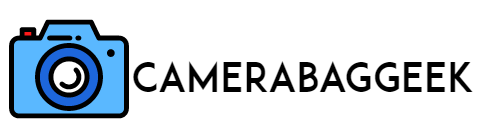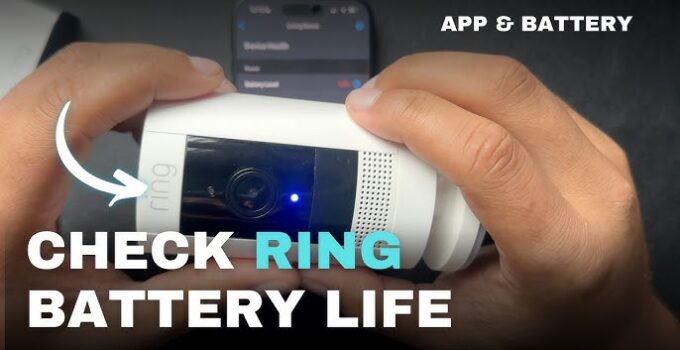Table of Contents
ToggleHow to check the battery on your ring camera?
How do you ensure your Ring camera is always ready to keep an eye on your property? Regularly checking its battery status is essential for maintaining optimal performance and uninterrupted security.
Ring cameras rely on battery power to function, and monitoring the charge level can help you avoid unexpected downtime.
Whether you use the Ring app, physical indicators on the device, or follow best practices for battery care, keeping tabs on your camera’s power is simple and effective.
In this guide, we’ll walk you through the steps to check your Ring camera’s battery and ensure it stays powered when you need it most.
Here how to change FPS sony camera?
How to check the battery on your ring camera?
To check the battery on your Ring camera, start by opening the Ring app on your smartphone. Once inside, select the camera you want to check from the device list.
On the device dashboard, look for the battery icon or battery status indicator. This will show the current charge level, often expressed as a percentage.
If your camera is equipped with a removable battery, you can also physically inspect it. Remove the battery and press the small status button (if available) to check its charge level using built-in LED indicators.
To ensure accurate readings, keep your app updated and your device synced with your account.
Checking the battery regularly helps avoid interruptions in service. If the battery is low, recharge it promptly using the provided charging cable or consider investing in a backup battery for uninterrupted functionality. Always follow Ring’s guidelines for optimal battery performance.
How to check your Ring camera battery life?
To check your Ring camera’s battery life, follow these steps:
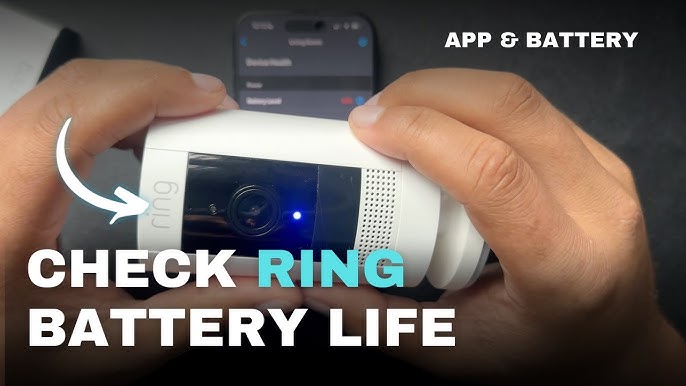
- Use the Ring App: Open the Ring app on your smartphone and select your camera from the device list. On the device dashboard, you’ll see a battery icon or status indicator, which displays the current charge level, often as a percentage or graphical indicator.
- Physical Inspection: For models with removable batteries, remove the battery and press the status button (if available) to view LED indicators showing the charge level.
Regularly checking the battery life ensures your camera functions without interruptions. The app will also notify you when the battery is critically low, giving you time to recharge or replace it. Use a USB cable to charge removable batteries, or opt for a solar panel accessory for continuous power.
Monitoring your battery life proactively helps maintain security and avoid downtime. Always follow Ring’s care instructions for best results
How do I know when my Ring camera battery is low?
For models with removable batteries, some have LED indicators on the battery itself. Remove the battery and press the status button to see the remaining charge level.
If your Ring camera is not functioning as expected, it’s a good idea to check the battery level, as low power can cause performance issues.
Keeping the app updated and checking your battery regularly will help maintain uninterrupted security. Consider investing in a backup battery or solar panel for convenience.
How to check camera battery percentage?
- Digital Cameras: Turn on the camera and look at the display screen or viewfinder. The battery icon, often located in the corner, shows the charge level. Some models provide a more detailed percentage in the settings menu.
- Smart Cameras or Security Cameras: Open the associated mobile app (like the Ring app). Select your camera from the device list and check the battery status icon or percentage displayed on the device dashboard.
- Removable Batteries: For devices with removable batteries, remove the battery and press the status button (if available) to view the charge level through LED indicators.
Regularly monitoring your battery percentage helps avoid downtime and ensures uninterrupted performance.
How do you know when your Ring camera needs to be charged?
You’ll know your Ring camera needs to be charged when the Ring app sends you a low-battery notification. This alert ensures you have time to recharge before the camera powers off.
To check manually, open the Ring app, select your camera from the device list, and look for the battery icon or percentage displayed on the device dashboard.

Additionally, if your camera’s performance declines, such as delayed notifications or interruptions in video recording, it could be due to low battery power.
For cameras with removable batteries, you can physically remove the battery and press the status button (if available) to check its charge level using LED indicators.
Regularly checking the battery status and responding promptly to low-battery alerts helps prevent downtime. For continuous operation, consider using a backup battery or installing a solar charging accessory to keep your Ring camera powered at all times.
7 Steps to check the battery in ring camera?
1. Open the Ring App
The first step to checking your Ring camera’s battery is to open the Ring app on your smartphone or tablet. This app serves as the control center for all your Ring devices. Once the app is open, log in with your Ring account credentials if you’re not already signed in. From the app’s home screen, you can access all connected devices, including your Ring camera. Ensuring you have the latest version of the app is essential, as updates can improve functionality and resolve bugs.
Opening the app gives you direct access to your camera’s battery status and other settings. If you’re having trouble accessing the app, verify your internet connection or reinstall the app if necessary. Keeping the app easily accessible on your home screen ensures you can quickly check the battery when needed, preventing any unexpected interruptions in your camera’s functionality.
2. Select Your Camera from the Device List
Once inside the app, locate and select the specific Ring camera you want to check. On the home screen or dashboard, you’ll see a list of all your connected Ring devices. Each device is labeled with its name, such as “Front Door Camera” or “Backyard Camera.” Tap on the camera you’re monitoring.
This action brings you to the device dashboard, which provides essential details, including live video feeds, motion alerts, and battery status. By selecting the correct device, you can ensure you’re checking the intended camera. If you have multiple cameras, give each a unique and recognizable name to avoid confusion. Ensuring you select the right camera is crucial for managing its performance, including timely battery checks and adjustments to settings.
3. Locate the Battery Status Indicator
After selecting the camera, navigate to the device dashboard where you’ll find the battery status indicator. This is usually displayed as a battery icon or a percentage level, clearly showing the current charge.
The battery icon may also provide a visual representation, such as a green (full charge), yellow (medium charge), or red (low charge) color code. Some Ring app versions allow you to tap on the icon for additional details about the battery health or usage history.
Keeping an eye on this indicator helps you proactively manage your camera’s power needs. If the battery level is low, plan to recharge it promptly to avoid disruptions. Regularly checking this status ensures your camera remains operational and ready to capture events without interruptions.
4. Check for Low-Battery Alerts
The Ring app sends low-battery alerts to notify you when the camera’s charge drops to critical levels. These notifications appear as push alerts on your phone or tablet and may also be visible in the app’s event history.
Low-battery alerts are a convenient way to stay informed without manually checking the app. If you receive one, prioritize recharging the battery as soon as possible to maintain continuous camera operation. These alerts are especially useful if you forget to monitor the battery manually.
Here, how to adjust film setting on camera?
To ensure you receive these notifications, enable push notifications in your device settings and verify that the Ring app has notification permissions. This step ensures you stay ahead of potential power issues and keeps your camera functioning effectively.
5. Physically Remove the Battery (If Applicable)
For Ring cameras with removable batteries, such as the Ring Stick Up Cam or Ring Spotlight Cam, you can physically remove the battery to check its charge. Press the release button or unlock the battery compartment following your camera’s specific instructions.
Once removed, some batteries feature a small status button with LED indicators that show the charge level. A green LED may indicate a full charge, while red suggests it’s time to recharge.
This step is particularly useful for those who prefer a hands-on approach or if the app’s battery status isn’t accessible. Always handle the battery carefully and follow the manufacturer’s guidelines for removing and replacing it. Regularly inspecting the physical battery can help identify potential wear or issues affecting performance.
6. Recharge the Battery
If the battery is low, connect it to a power source using the included micro-USB or USB-C charging cable. Plug one end into the battery and the other into a USB-compatible charger or power adapter.

Charging typically takes a few hours, and the battery’s LED indicator will signal when it’s fully charged. Some models allow you to keep the camera operational while the battery charges, but for removable batteries, you’ll need to replace them after charging.
Regularly recharging your battery helps maintain optimal performance. To avoid downtime, consider keeping a backup battery or using a solar panel accessory for continuous power, especially if your camera is located in a high-traffic area.
7. Reinstall the Battery and Verify Operation
After charging, reinstall the battery into the camera. Ensure it is securely seated in the compartment, and close the cover. Turn the camera back on, and check the Ring app to confirm the updated battery percentage.
Test the camera’s functionality by viewing the live feed or checking recent motion events. This ensures the battery is properly installed and that the camera is operational. If issues persist, try restarting the camera or contacting Ring support for assistance.
Verifying operation after battery replacement ensures your camera is ready to resume monitoring without interruptions. Regular maintenance, including battery checks and recharges, helps extend the lifespan of both the battery and the camera.
How to check the battery on your ring camera wired
Wired Ring cameras, such as the Ring Video Doorbell Wired or the Ring Indoor Cam, do not have a traditional battery since they draw power directly from a wired connection.
However, if your wired Ring camera is experiencing issues, such as interruptions in functionality or video streaming, it’s important to verify the power connection.
First, open the Ring app and check the camera’s status. If the camera shows as offline or not functioning, inspect the power supply.
Ensure the wiring is securely connected, and check for any damage to the cables. If the power source is working but the camera remains unresponsive, try resetting the device by holding down the setup button for 15 seconds and reconnecting it through the app.
Here, how to access camera screen on a ford f250?
For consistent performance, ensure your wired Ring camera is properly installed and receives a steady power supply. Wired models offer the advantage of uninterrupted operation without the need for battery monitoring.
How to check the battery on your ring camera doorbell
To check the battery on your Ring Doorbell camera, follow these simple steps:
- Open the Ring App: Start by launching the Ring app on your smartphone or tablet. Log in if needed.
- Select Your Doorbell: From the app’s home screen, find and tap on your Ring Doorbell device. This takes you to the device dashboard.
- Check the Battery Icon: On the dashboard, you’ll see a battery icon or percentage indicator that shows the current charge level of your Ring Doorbell’s battery.
- Low Battery Alerts: If the battery is low, you’ll receive a push notification via the app, informing you that it’s time to recharge.
- Manual Inspection: If necessary, you can also physically remove the doorbell from its mount and check the battery status using the status button on the battery.
Regularly monitoring your Ring Doorbell’s battery ensures uninterrupted video streaming and notifications.
How to check battery level on Ring Doorbell 2
To check the battery level on your Ring Doorbell 2, follow these steps:
- Open the Ring App: Launch the Ring app on your smartphone or tablet and log in if you’re not already signed in.
- Select Your Doorbell: From the app’s home screen, tap on the Ring Doorbell 2 listed among your devices. This will open the device’s dashboard.
- Check Battery Status: On the device dashboard, you will see a battery icon or a percentage that indicates the current charge level of your Ring Doorbell 2’s battery.
- Receive Low-Battery Notifications: If the battery is low, the app will notify you, so you know when it’s time to recharge.
- Manual Check: If you prefer, you can remove the doorbell from its mount and press the status button on the battery itself to view the charge level using LED indicators.
Regularly monitoring the battery ensures uninterrupted operation and timely recharging.
How do I know when my Ring camera battery is fully charged
You’ll know your Ring camera battery is fully charged when the charging indicator light on the battery itself shows a steady green light.
For Ring cameras with removable batteries, remove the battery and plug it into the charger. The LED light on the battery will typically turn red when charging and green once fully charged.
If you’re using the Ring app, check the battery status on your device’s dashboard. Once fully charged, the app will show 100% battery level or a full battery icon.
If you receive a low battery notification, make sure to recharge it until you see the green LED indicator or a full charge in the app.
Here, how to charge nikon d300 camera?
For models that don’t have a removable battery, you may not see a physical light indicator. Instead, keep an eye on the app, which will alert you when charging is complete. Always ensure the battery is disconnected properly when fully charged.
How to check battery on Ring doorbell app
To check the battery on your Ring Doorbell using the Ring app, follow these steps:
- Open the Ring App: Launch the Ring app on your smartphone or tablet. Log in with your account credentials if you’re not already signed in.
- Select Your Ring Doorbell: On the home screen, find and tap on the Ring Doorbell you want to check. This will take you to the device’s dashboard.
- Locate the Battery Indicator: On the device dashboard, you will see a battery icon or percentage indicating the current charge level. The icon will change color to alert you of the battery’s status. A green icon means the battery is full, while yellow or red indicates that it’s running low.
- Receive Low Battery Alerts: The app will send a low-battery notification if the battery is nearing depletion, ensuring you can recharge it before it runs out completely.
Regularly monitoring the app helps maintain optimal performance and timely recharging.
How long to charge Ring camera battery first time
When charging your Ring camera battery for the first time, it typically takes about 5 to 10 hours to fully charge.
The exact time may vary depending on the specific model of your Ring camera and the power source used for charging.
For Ring cameras with a removable battery, plug the battery into a charger using the USB charging cable provided. The LED light on the battery will initially show red while charging, and will turn green when it’s fully charged.
If you’re using a solar panel accessory or other alternate charging methods, it may take longer to fully charge the battery, especially in low sunlight.
To ensure optimal battery health, it’s recommended to let the battery charge completely before first use. Regular charging can help maintain your camera’s performance, and the Ring app will alert you when it’s time to recharge the battery.
Ring battery level not updating
If your Ring camera battery level is not updating, there may be a few reasons behind it. First, ensure that the Ring app is up-to-date, as outdated versions can cause issues with battery status.
Check your internet connection, as poor connectivity can prevent the app from updating the camera’s information in real-time.
Here, does ae allow cameras?
A weak Wi-Fi signal may also cause syncing issues between your camera and the app, leading to incorrect or outdated battery readings.
Another possibility is a temporary software glitch. Try restarting your Ring device or closing and reopening the app to refresh the connection.
In some cases, the battery indicator may not update immediately after charging, so it’s worth waiting a few minutes or manually checking the battery status via the app.
If the issue persists, remove and reinstall the battery (for removable models) or perform a factory reset. If none of these steps work, contact Ring support for further troubleshooting.
Ring camera battery charging lights
The Ring camera battery has built-in charging lights to indicate its charging status. When you plug the battery into a charger, the LED light on the battery will show different colors to signify its current charge level:
- Red light: This indicates that the battery is charging and is not yet fully charged. It will remain red until the battery reaches a certain charge level.
- Green light: Once the battery is fully charged, the light will turn green, signaling that charging is complete and the battery is ready for use. A solid green light means it is fully charged.
- Flashing red or amber light: This could indicate a problem with charging, such as an issue with the charger or the battery itself. If the light flashes red or amber for an extended period, try a different charger or contact Ring support for assistance.
These visual indicators help you quickly determine whether your Ring camera battery is charging properly or if it needs attention.
Related faq’s
How to run a battery diagnostic
Running a battery diagnostic for your Ring camera can help identify if the battery is functioning properly. While Ring cameras do not have a specific “battery diagnostic” tool, you can still perform a few checks:
- Check Battery Status in the Ring App: Open the Ring app and check the battery level under your device’s settings. If it shows 100% and your camera is still not functioning properly, the battery might be faulty.
- Inspect the Battery: For removable batteries, physically remove and inspect them for signs of wear or damage. Check the connectors for dirt or corrosion, which could affect performance.
- Charge the Battery Fully: Fully charge the battery and see if the camera operates without issues. A battery that fails to hold a charge may need replacement.
- Reset the Camera: If your Ring device is still not functioning correctly, try resetting it by holding the setup button for 15 seconds.
If the issue persists, contact Ring support for further diagnostics.
Testing Ring Li-on V4 Battery for Spotlight Cam V1
To test the Ring Li-ion V4 Battery for your Spotlight Cam V1, follow these steps:
- Remove the Battery: Start by removing the battery from the Spotlight Cam V1. Press the latch at the bottom of the camera and slide the battery out.
- Check the Battery Level: The Ring battery has an LED indicator to show its charge status. When you press the button on the battery, the LED light will show the charge level. A solid green light means it’s fully charged, a yellow light means it’s partially charged, and red indicates low battery.
- Charge the Battery: If the battery shows low, connect it to the charger. Ensure it’s charged for about 5-10 hours until the light turns green.
- Reinstall the Battery: After charging, reinstall the battery into the Spotlight Cam and check the camera’s performance via the Ring app to ensure it’s functioning properly.
If the camera still has issues, consider replacing the battery or contacting Ring support.
I have a ring stickup cam, which tells me my fully charged battery is low? can you tell me why? Non of the above, I even
If your Ring Stick Up Cam is showing that a fully charged battery is low, despite all the usual checks being in place, there could be several less obvious reasons for the issue:
Here, does joans camera work with google?
- Battery Calibration: Sometimes, the Ring camera may not accurately calibrate the battery level after charging. A reboot or reset of the device might resolve this discrepancy and update the correct battery percentage.
- App Glitch: The Ring app may be experiencing a glitch that is displaying incorrect battery information. Try closing and reopening the app, or logging out and back in to refresh the data.
- Power Drain from Features: If your camera has motion detection or live view enabled for extended periods, it can drain the battery faster than expected, even if it initially showed as fully charged.
- Battery Wear: Over time, batteries degrade, and even fully charged batteries can show low levels due to internal wear. If this persists, you may need to replace the battery.
If the problem continues, contact Ring support for further assistance.
Conclusion
In conclusion, checking the battery on your Ring camera is simple and essential for ensuring optimal performance. By using the Ring app, you can easily monitor the battery level, receiving notifications when it’s time to recharge.
For cameras with removable batteries, the charging status is indicated by LED lights, while models without removable batteries show battery status within the app.
Regularly checking the battery helps prevent disruptions, especially when the camera is actively monitoring your home. If you encounter issues, troubleshooting steps like charging, rebooting, or resetting the device can often resolve minor glitches.