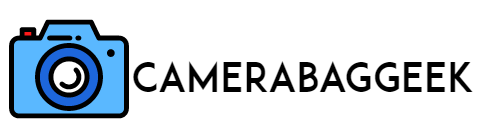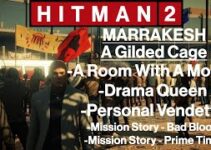Ever wondered how to enhance your video production by using two cameras? Utilizing two cameras for video shooting can significantly improve the quality and versatility of your footage.
By capturing different angles simultaneously, you can create a dynamic, professional-looking video with seamless transitions.
This technique is especially useful for interviews, events, and creative projects where multiple perspectives enrich the storytelling.
Whether you’re a beginner or a seasoned videographer, learning to manage two cameras effectively allows for greater creative control, improved editing options, and more engaging content.
Let’s explore how to make the most of a dual-camera setup for video recording.
Here how to use 2 camera live sport to video?
How to use two cameras to video?
Using two cameras to shoot video can greatly enhance the quality and depth of your content. Here’s how to do it:
- Set up your cameras: Place one camera as your main, capturing the primary angle or wide shot, and position the second for close-ups or alternative angles. This provides variety in your footage.
- Synchronize your cameras: Start both cameras at the same time or use a clapboard to sync the footage. This ensures smooth editing later.
- Lighting and audio: Ensure both cameras have consistent lighting and audio settings. External audio equipment can be useful to maintain quality across both shots.
- Editing: In post-production, use editing software to combine the footage from both cameras. Match the synced audio and switch between angles to keep the video dynamic and engaging.
This setup adds versatility and professionalism, especially for interviews, events, or narrative scenes.
How do I record two cameras at the same time?
Recording with two cameras simultaneously can elevate your video production. Here’s how to do it:
- Position your cameras: Set up both cameras to capture different angles. One can focus on a wide shot while the other captures close-ups or alternate views.
- Sync the cameras: To ensure smooth editing later, use a clapboard or clap your hands visibly in front of both cameras. This creates a reference point in the footage to sync the video and audio tracks.
- Use external recording devices: If the cameras don’t have built-in sync features, you can connect both cameras to an external recorder. This ensures the footage is recorded together in one timeline, making synchronization easier.
- Check settings: Ensure both cameras have matching settings for frame rates, resolutions, and audio levels for consistent results.
- Edit the footage: In post-production, combine the clips and cut between angles to create a professional, dynamic video.
This method is great for interviews, events, and multi-angle shots.
Here, how to insert replacement background on computer camera?
How do I record video with two cameras on my Iphone?
To record video with two iPhones simultaneously, follow these steps:
- Position your iPhones: Set up both iPhones at different angles to capture the scene from multiple perspectives. One can focus on a wide shot, while the other can capture close-ups or alternate views.
- Use a tripod or mount: Secure the iPhones on tripods or stable surfaces to avoid shaky footage.
- Sync the recordings: Start recording on both iPhones at the same time. To help sync the footage later, clap your hands in view of both cameras to create a clear audio and visual reference point.
- Audio recording: Use an external microphone if possible, connecting it to one of the iPhones or using a separate device for better audio quality.
- Edit the footage: Transfer the videos to a computer and use editing software like iMovie or Final Cut Pro to sync the clips, switching between the angles during editing for a seamless multi-camera experience.
This setup adds versatility for multi-angle shots.
Can you film with two different cameras?
Yes, you can film with two different cameras, and it can enhance the overall quality and variety of your video. Here’s how:
- Position the cameras: Place the two cameras at different angles or distances to capture a wide shot and a close-up or an alternate perspective. This adds depth and interest to your footage.
- Sync the cameras: Since the cameras may differ in settings, frame rates, or color profiles, ensure that they are set to match as closely as possible. Start both cameras at the same time and use a clapboard or a hand clap to create a sync point for easier editing.
- Manage lighting and audio: Ensure that both cameras are exposed to the same lighting conditions, and use consistent audio recording, preferably with an external mic, to ensure quality sound across both clips.
In post-production, you can combine and switch between the footage for a seamless, multi-angle video.
How to connect two cameras to one monitor?
To connect two cameras to one monitor, follow these steps:
Here, can you use a camera solar charger to charge battery?
- Use a video switcher: A video switcher allows you to connect multiple cameras to one monitor. Connect each camera’s output (HDMI, SDI, etc.) to the switcher’s input ports. The switcher enables you to toggle between camera feeds or display them side by side on a single monitor.
- HDMI or SDI splitter: If both cameras use the same type of output (like HDMI or SDI), an HDMI or SDI splitter can merge the video feeds. However, this will show both feeds simultaneously on the screen.
- Connect the switcher to the monitor: Once the cameras are connected to the switcher or splitter, link the switcher’s output to the monitor’s input using the appropriate cable (HDMI, SDI, etc.).
This setup lets you view, switch between, or combine video from both cameras on one monitor for easy control and monitoring.
7 Steps to use two cameras to video
1. Plan Your Shots and Angles
Before starting, decide how you want to use your two cameras for the shoot. Consider the type of video you’re making and how multiple angles will enhance the visual storytelling.
For instance, in an interview, one camera could capture a wide shot of both people, while the second focuses on close-ups. If you’re filming an event, one camera could follow the action while the other captures audience reactions or alternate perspectives.
Planning is crucial to ensure that both cameras complement each other and don’t duplicate the same angle unnecessarily.
This not only provides variety but also makes the editing process smoother, as different angles can keep the viewer engaged. Also, consider the placement of each camera in relation to lighting and the primary subject to avoid inconsistent footage.
2. Set Up and Position the Cameras
Once you’ve planned the shots, it’s time to set up the cameras. Place the first camera at the main angle to cover the wide shot, which will act as your foundation. The second camera should be positioned for alternate shots, such as close-ups, side angles, or other creative perspectives.
Ensure both cameras are on stable tripods to avoid shaky footage. It’s important to position them in a way that they don’t capture each other in the frame, unless this is part of your creative vision. Experiment with the height and distance of the cameras based on the type of scene.
Always ensure that both cameras are at angles that complement each other, giving you a variety of footage for editing without creating redundancy or clashing views.
3. Adjust Camera Settings
Consistency in camera settings is crucial when using two cameras. Ensure that both cameras are set to the same resolution, frame rate, and color profile to achieve a seamless look when editing the footage together. If the cameras are from different brands or models, try to match their settings as closely as possible.
Additionally, adjust the white balance, exposure, and focus for both cameras, taking into account the lighting conditions of your scene. Mismatched settings between the cameras can result in footage that looks drastically different, making it harder to create a cohesive video.
Always do a test shot to verify the quality and alignment of the footage from both cameras before starting the recording.
4. Sync the Cameras
Synchronizing your cameras is key to ensuring smooth editing later. Start both cameras recording at the same time, or as close as possible.
A common way to sync footage is to use a clapboard or simply clap your hands visibly in front of both cameras. This creates a visual and auditory cue that will help align the footage during post-production. If you’re using external audio devices, ensure that all recordings have a clear sound reference to sync.
Some advanced cameras may have timecode sync capabilities, which can be used for perfect synchronization. Proper syncing allows for easy switching between camera angles without disrupting the continuity of the scene.
5. Capture Audio Consistently
Good audio is essential for any video, and when using two cameras, maintaining consistent audio quality is crucial.
Decide whether you will use the built-in microphones on each camera or opt for external audio equipment, which is usually the better option. An external microphone can be connected to one camera or to a separate audio recorder for higher sound quality.
If using two audio sources, ensure both are properly aligned in terms of volume and clarity. Recording audio separately and syncing it with the video in post-production is often preferred in multi-camera setups, as it gives you greater control over the sound and ensures that both camera angles share the same audio quality.
6. Monitor and Manage Recording
While filming, keep an eye on both cameras to ensure they are capturing the footage as planned. Monitor each camera’s battery level, recording time, and storage capacity to avoid interruptions during the shoot.
If possible, use external monitors or a video switcher to view both feeds simultaneously in real-time, making it easier to manage the angles and adjust as needed. Depending on the length of the video, you may need to pause and reset both cameras to avoid running out of space or power.
Monitoring during the shoot ensures that both cameras are functioning properly, capturing consistent footage without unexpected issues.
7. Edit and Combine the Footage
Once filming is complete, the real magic happens in post-production. Import the footage from both cameras into editing software like Adobe Premiere, Final Cut Pro, or iMovie. Start by syncing the clips using the audio or visual cues you captured during the shoot, such as the clap or timecode. Once synced, switch between the angles to create a dynamic and engaging video.
For example, use the wide shot for establishing scenes, and cut to close-ups or alternate views during key moments. Pay attention to the pacing and flow to ensure that transitions between the two camera angles feel natural. The result should be a polished, professional video that showcases the advantages of multi-camera filming.
How can I record a video with multiple cameras? What do I need to do that?
How do I record a video with two cameras from different angles and view them in a split screen? The goal is to video a baseball swing from behind and the side.
To record a video with two cameras from different angles and view them in split screen, follow these steps:
- Set up the cameras: Position one camera behind the batter to capture the swing from the rear, and the other on the side for a profile view. Secure both cameras on tripods for stability.
- Start recording: Begin recording on both cameras simultaneously. Use a clap or a visible cue to sync the footage later. Ensure both cameras are capturing consistent lighting and audio.
- Import footage to editing software: Transfer the recordings to video editing software like Adobe Premiere, Final Cut Pro, or iMovie.
- Sync the footage: Use the audio or visual cue from the recording to align the two camera angles.
- Apply split screen: In the editing timeline, place each camera’s footage side by side, creating a split screen view, so you can analyze the baseball swing from both perspectives.
This method allows a comprehensive view of the swing.
How do you use two cameras at the same time?
Using two cameras at the same time allows you to capture multiple angles and create more dynamic footage. Here’s how to do it:
- Position the cameras: Place each camera at different angles for varied perspectives, such as a wide shot and a close-up. Ensure they’re stable using tripods.
- Sync the cameras: Start both cameras at the same time, or as close as possible. Use a clapboard or clap your hands visibly to create an audio-visual sync point for post-production editing.
- Manage audio: Use a shared audio source, such as an external microphone or audio recorder, to maintain consistent sound quality across both video streams. This also helps during the editing process.
- Monitor the recordings: Keep an eye on both cameras for any issues, like battery life, storage, or framing adjustments.
- Edit the footage: Import both camera feeds into video editing software, sync them, and switch between the two angles for a more engaging video.
This setup improves video production quality and versatility.
Is it considered bad practice to use two different cameras simultaneously during a music video shoot?
Using two different cameras simultaneously during a music video shoot is not inherently bad practice; however, it does come with some challenges.
The key considerations are consistency and quality. If the cameras have different sensors, lenses, or settings, they may produce footage that varies in color, contrast, and overall image quality, making it difficult to create a cohesive look in post-production.
To mitigate these issues, it’s advisable to match the cameras as closely as possible in terms of settings such as resolution, frame rate, and white balance. Additionally, using the same type of lenses can help maintain a uniform aesthetic.
Ultimately, if the differences are well-managed, using two cameras can enhance storytelling by capturing varied angles and emotions. When executed thoughtfully, this technique can add depth and dynamism to the video, so it’s essential to plan and test extensively to ensure the final product meets your artistic vision.
How can I use two webcams at the same time to record a video?
To use two webcams simultaneously to record a video, follow these steps:
- Connect the webcams: Plug both webcams into your computer. Ensure your system recognizes them; you may need to check the device manager or settings.
- Choose recording software: Use software that supports multiple camera inputs, such as OBS Studio, XSplit, or Zoom. These applications allow you to select and manage multiple webcams.
- Set up the scene: In your recording software, create a scene that includes both webcams. You can arrange the video feeds side by side or in a split-screen format.
- Configure settings: Adjust the resolution and frame rates for both cameras to ensure they match. This will help maintain consistency in the final video.
- Start recording: Once everything is set up, click the record button in your software. Monitor the feeds to ensure both webcams are capturing the desired angles.
This approach enables you to create dynamic and engaging content using two webcams.
Related faq’s
How to use two cameras to video iphone?
To use two cameras to video on an iPhone, you can utilize a multi-camera app or an external video switcher. Start by setting up both cameras—one can be an external camera connected via HDMI and the other your iPhone camera. Use an app like Filmic Pro, which allows you to switch between camera feeds seamlessly.
If you have a video switcher, connect both cameras to it and then link the switcher to your iPhone for live editing. Ensure both cameras are synced and positioned to capture different angles, allowing for dynamic footage during recording.
How to record from two cameras at once iPhone?
To record from two cameras at once on an iPhone, you can use the DoubleTake app by FiLMiC Pro.
This app allows you to simultaneously record video from both the front and rear cameras or from two different angles. Start by downloading and opening the app, then select the two camera angles you want to use. Adjust the framing and settings as needed, then hit the record button.
The app will capture footage from both cameras simultaneously, which you can edit later for a dynamic video. Ensure you have enough storage space before recording!
Multi camera video recording app?
A popular multi-camera video recording app for iPhone is DoubleTake by FiLMiC Pro. This app allows you to simultaneously record from both the front and rear cameras or from two different angles, offering a seamless way to create dynamic content.
Another option is MultiCam, which supports multiple camera setups and allows for live switching between feeds.
Both apps provide user-friendly interfaces and essential controls for adjusting settings like exposure and focus. These tools enable you to enhance your video production by capturing varied perspectives in a single recording session.
How to record multiple cameras at the same time?
To record multiple cameras simultaneously, follow these steps:
- Set up the cameras: Position your cameras at desired angles and secure them on tripods.
- Connect to a video switcher or recorder: Use a video switcher (like a Blackmagic ATEM) to manage multiple feeds, or connect them to a multi-camera recorder.
- Synchronize settings: Ensure all cameras have the same resolution, frame rate, and white balance for consistency.
- Use a sync method: Start recording all cameras at the same time using a clap or clapboard for visual/audio sync.
- Edit footage: Import and edit the footage in software that supports multi-camera editing.
This setup allows for dynamic and engaging video production.
How to record multiple cameras at the same time OBS?
To record multiple cameras at the same time using OBS (Open Broadcaster Software), follow these steps:
- Connect Cameras: Plug in all cameras to your computer, ensuring they’re recognized by your system.
- Open OBS: Launch OBS and create a new scene.
- Add Video Sources: Click the “+” button under the Sources box and select “Video Capture Device.” Choose one camera and repeat for additional cameras.
- Arrange Layout: Position and resize the camera feeds in the preview window as desired.
- Configure Settings: Adjust audio and video settings as needed.
- Start Recording: Click “Start Recording” to capture footage from all cameras simultaneously.
Multiple camera recording software free?
Here are some free multiple camera recording software options:
- OBS Studio: A powerful open-source software that supports multiple camera inputs and allows for live switching, streaming, and recording.
- Shotcut: A free, open-source video editor that supports multi-camera editing and offers a user-friendly interface for managing multiple video tracks.
- DaVinci Resolve: While primarily known for color correction, it has a free version that supports multi-camera editing with powerful editing features.
- iMovie: For Mac users, iMovie offers basic multi-camera editing capabilities, allowing you to sync and switch between multiple camera angles easily.
These options provide robust features for various recording and editing needs.
Multi camera recording hardware?
Multi-camera recording hardware includes several essential components:
- Video Switcher: Devices like the Blackmagic ATEM Mini allow you to switch between multiple camera feeds in real time, providing a seamless live production experience.
- Multi-Camera Recorder: Products such as the Zoom H6 or Tascam DR-40X can record multiple audio and video sources simultaneously.
- Tripods and Mounts: Stable tripods or camera mounts are essential for securing each camera at desired angles.
- Capture Cards: For connecting cameras to a computer, HDMI capture cards (like Elgato Cam Link) are necessary.
- Cables and Adapters: Ensure you have the right cables (HDMI, USB, etc.) and adapters for your camera setup.
These components work together to facilitate efficient multi-camera recording.
Multi camera video recording app Android?
For Android users looking for multi-camera video recording apps, consider these options:
- Open Camera: A free, open-source app that supports multiple camera inputs and allows for extensive control over video settings.
- Filmic Pro: While not free, it offers advanced features for multi-camera setups, including support for simultaneous recording from different angles.
- DoubleTake: Similar to its iOS counterpart, this app allows users to record from both front and rear cameras at the same time.
- MultiCam: This app lets you connect multiple Android devices to create a multi-camera setup, enabling live switching between feeds.
These apps enhance your video recording capabilities on Android devices.
Is it typical to use two cameras when shooting?
Yes, using two cameras when shooting is quite typical, especially in professional video production and filmmaking.
This approach allows for capturing multiple angles simultaneously, providing more dynamic and engaging footage. For instance, one camera can focus on a wide shot while the other captures close-ups or specific details.
This technique is particularly common in interviews, events, and live performances, where different perspectives enhance storytelling.
Additionally, using two cameras reduces the need for multiple takes, saving time during production. Overall, dual-camera setups are an effective way to improve visual quality and provide a richer viewing experience.
How to use multi-webcam
To use multiple webcams simultaneously, follow these steps:
- Connect the Webcams: Plug all webcams into your computer via USB. Ensure your system recognizes them.
- Choose Software: Use multi-camera software like OBS Studio, ManyCam, or XSplit, which support multiple video sources.
- Configure Settings: Open the software and create a new scene. Add each webcam as a separate video source by selecting “Add” or “Source” and choosing “Video Capture Device.”
- Arrange Layout: Resize and position each webcam feed in the preview window.
- Start Recording or Streaming: Click the record or stream button to capture footage from all cameras simultaneously.
What is best way to sync up multiple cameras?
The best way to sync multiple cameras involves a few key steps:
- Use a Clapperboard: Start your shoot with a clapperboard, which creates a visual and audio cue for syncing in post-production.
- Audio Cue: Clap your hands or use a loud sound at the beginning of the recording to create a clear sync point.
- Timecode: If your cameras support timecode, enable it to ensure all footage is timestamped identically.
- Editing Software: In post-production, use editing software like Adobe Premiere Pro or Final Cut Pro to align the audio and video tracks based on the cues.
- Check Visuals: Fine-tune sync by visually aligning waveforms or reference points in the footage.
Use 2 cameras at the same time during Video Call
Conclusion
Using two cameras for video recording enhances your content by providing diverse angles and perspectives, resulting in a more dynamic viewing experience.
Whether for professional projects, live events, or creative storytelling, a dual-camera setup allows you to capture rich visuals and detail that a single camera might miss.
Effective planning, including proper camera placement, synchronization of settings, and seamless integration with editing software, is crucial to achieving a cohesive final product. By leveraging the capabilities of both cameras, you can elevate your video production quality and engage your audience more effectively, making your content stand out.